memoQ.11.5 is now available!
Read moreNew features you might have missed!
Read more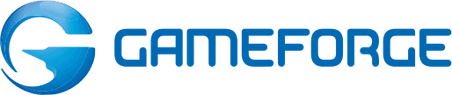

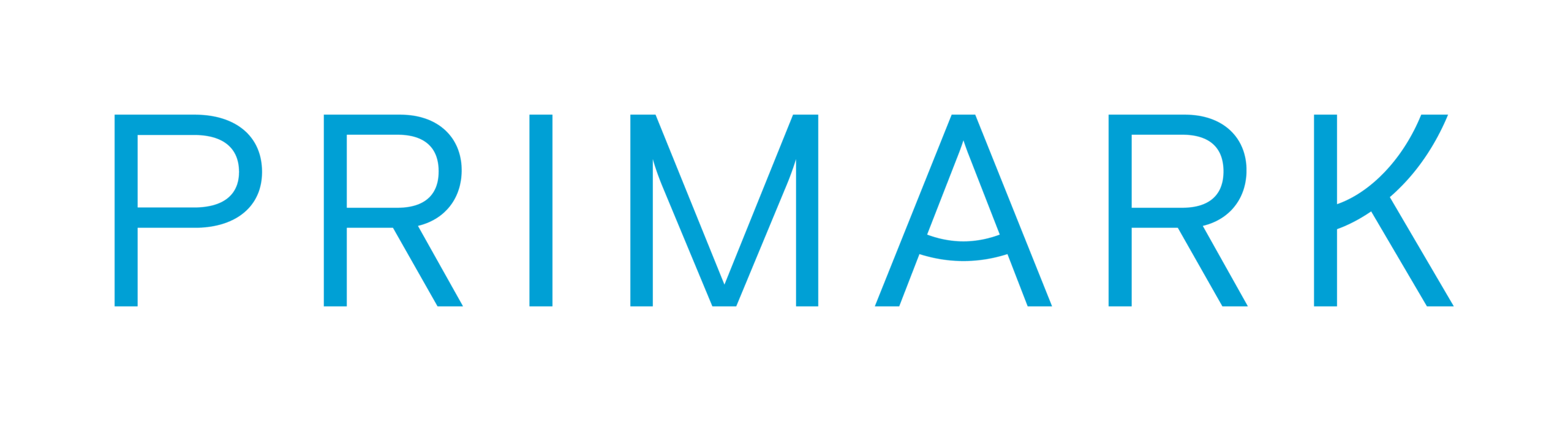
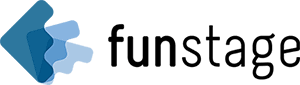




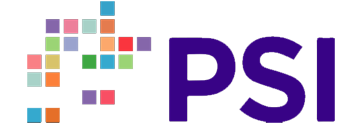
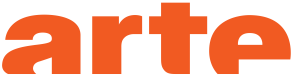
Manage and automate your localization processes on a global scale with the memoQ translation management system. Enterprises appreciate tailor-made memoQ features such as flexible workflow management, easy project tracking, automated quality checks, advanced reports, customizability, connectivity, and much more.
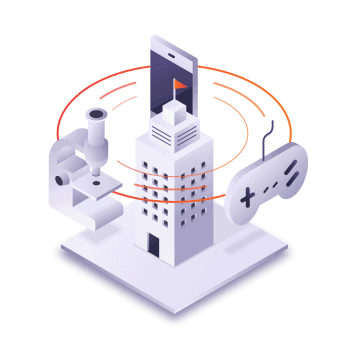
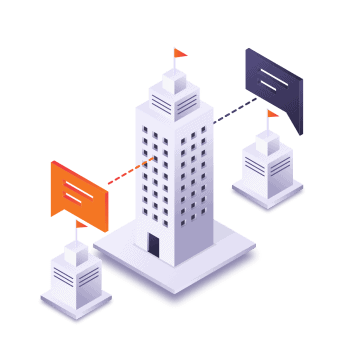
Language service providers handle a large number and variety of files and projects daily. memoQ is a stable technology providing a collaborative translation environment that facilitates and speeds up translation processes with advanced features.
Whether you translate or review translations, memoQ translator pro is specifically designed by translators for translators to effectively support your day-to-day tasks.
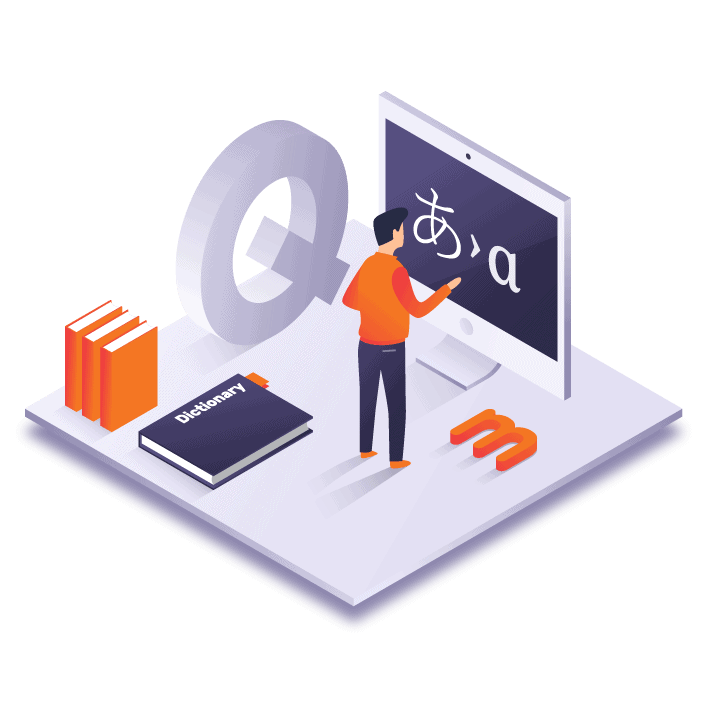
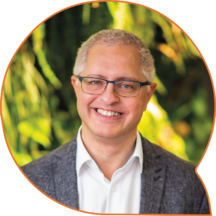
“At memoQ, we live to provide our customers with a translation management solution that they can rely on every day, every minute. This is not possible without the closest attention to quality and information security. These are the cornerstones of customer focus. We keep them under the closest control, and we are proud to prove this by independent reports.”
Balázs Kis
CEO, memoQ